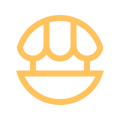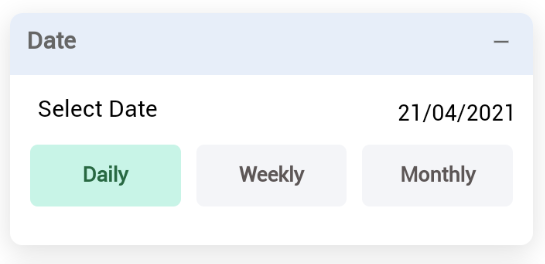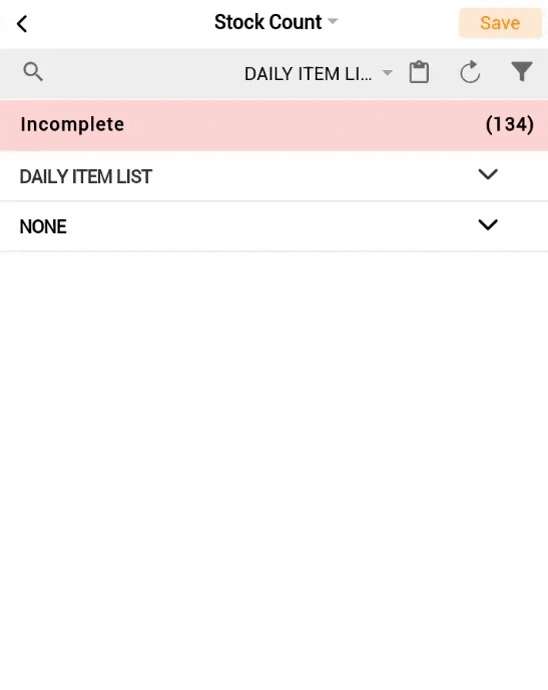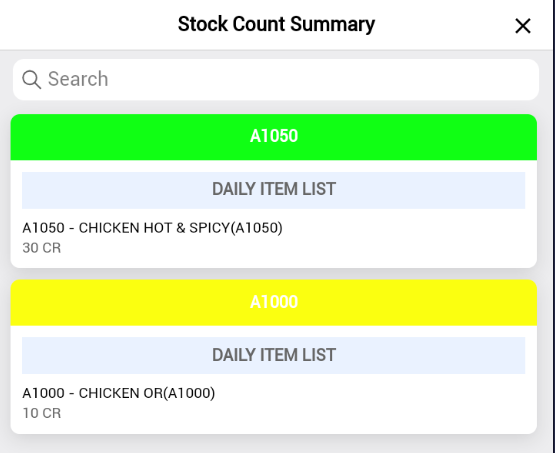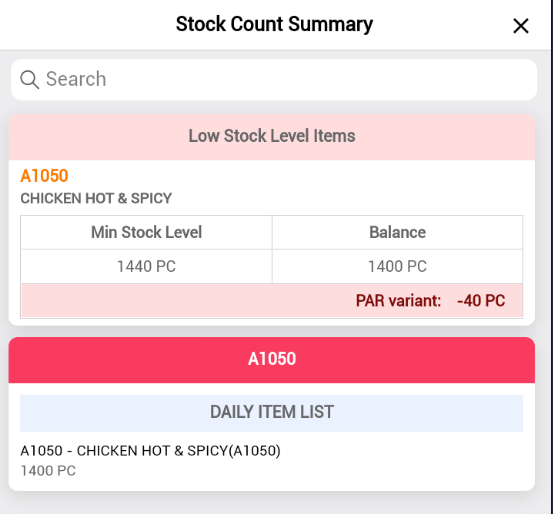Stocktaking allows you to keep an accurate track of the physical stock you have, what's been sold, and what hasn't. It is also the source of stock discrepancy information.
1. Click on Stock Count button.
2. Choose the date and type (Daily, Weekly, Monthly).
3. Click on 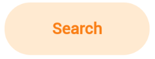 to start a new stock count document.
to start a new stock count document.
4. - Choose the item name by scrolling or search in search bar.
- Check the item name, you can change the UOM and key in the quantity.
- Select Upload to Cloud to save the stock count to the system.
- Select Upload to Local to save the stock count in the app, the data will not reflect to FMH system.
5. Review the stock count with correct quantity.
6. There are 3 indicator colors to notify the users on the inventory level of the stock. If there's any insufficient stock in the inventory, a RED indicator will alert the user with detailed quantity in the inventory.
7. Click on 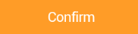 button at the bottom to confirm to upload your stock count.
button at the bottom to confirm to upload your stock count.