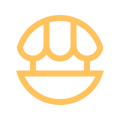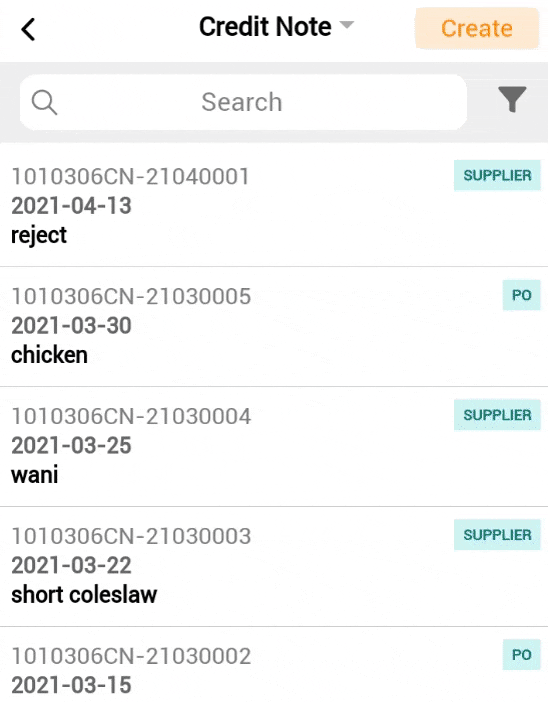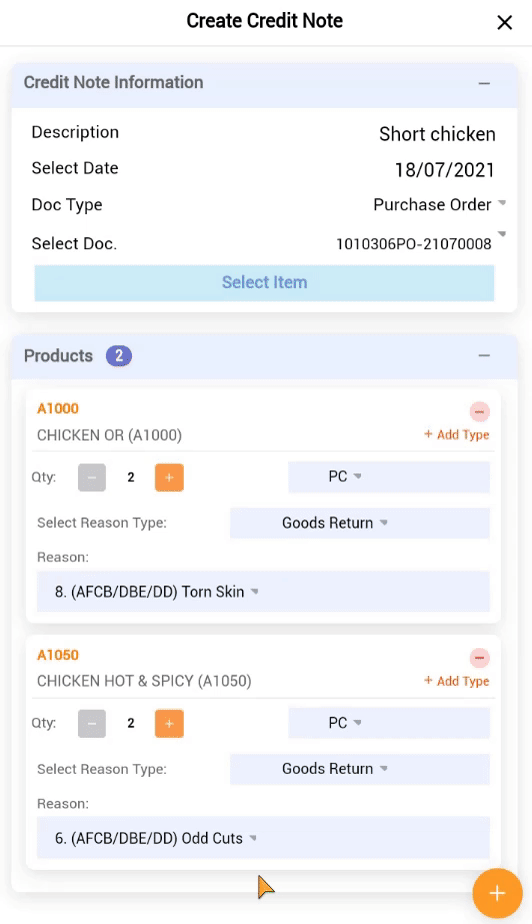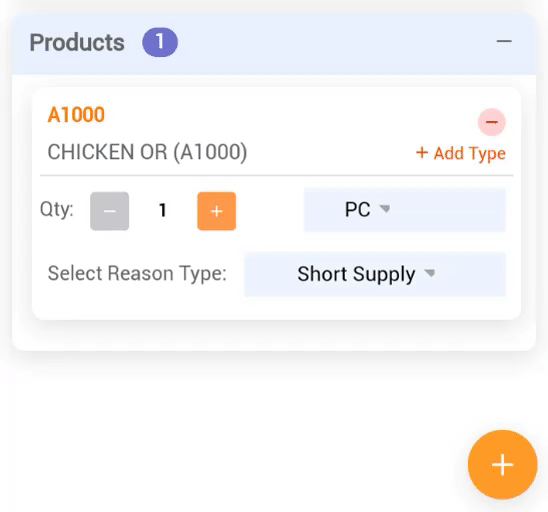Record the return or reject extra goods in the inventory.
1. Click on Credit Note.
2. Click on Create.
3. Fill up all General Information.
Doc Type
- Choose a document type to select a document number.
Select Item
- Select a item in the document and pick a reason type.
4. Click on Attach File to upload a picture for the Credit Note.
- Click on the Camera
icon to take picture on the goods
5. Verify the quantity and reason type.
- Verify on the quantity, UOM, and reason type and click on Create Credit Note.